公式サイト個別プラグインのページや管理ページからのインストール画面に表示される内容はこのreadme.txtから自動的に生成されます。
プラグインを使用できるPHPのバージョンやWordPressのverも記載するので、多くの人に使ってもらうためにも正しく入力するのをおすすめします。
この記事では実例付きでreadmeの各項目の記入する内容などを紹介します。
readme.txtについて
WordPressプラグインのreadme.txtはプラグインの一番上のディレクトリ内に格納します。
バージョン情報や作者名など必須な項目があります。
長文の説明項目など入力しなくても問題ない項目もあります。落ち着いたら用意するのが良いかもしれません。
Markdown記法が使用できますがあまり凝った事ができないですが慣れていないと中々大変だと思います。
作成したreadme.txtはこの検証webツールのページに貼り付けてチェックできます。
初めて公開した時の実際のreadme.txt
初めてプラグインを公開した段階での実例を紹介します。
最初は空欄が多かったですが徐々に埋めていきました。
=== My Custom Style Css Manager === Contributors: macha795 Tags: css, style.css, custom Requires at least: 4.9 Tested up to: 4.9.8 Stable tag: 0.0.3 License: GPLv2 or later License URI: http://www.gnu.org/licenses/gpl-2.0.html Requires PHP: 7.0 Manage custom CSS for adding to style.css without any hassles. == Description == * You can manage custom css that you have added manually to style.css on the theme edit screen. * Custom CSS can be managed separately. * It can also be removed from style.css by returning to draft. * Even if style.css is overwritten by updating the theme, it is easy to restore the custom css as it is saved in the database. * About custom CSS * Custom css can specify the block to be reflected. * You can also specify the order of arrangement within the reflection target block. * If CSS conflicts, please adjust the target block and order. * Procedure to be reflected in style.css * It is not reflected only by new addition, editing. * To reflect, press the "Reflect custom CSS" button added next to the "Update file" button when current style.css is selected on the theme edit screen. * The custom css in the open state is reflected. * Please refresh with the update button if the contents are satisfactory. == Installation == 1. From the WP admin panel, click “Plugins” -> “Add new”. 2. In the browser input box, type “My Custom Style Css Manager”. 3. Select the “My Custom Style Css Manager” plugin and click “Install”. 4. Activate the plugin. OR… 1. Download the plugin from this page. 2. Save the .zip file to a location on your computer. 3. Open the WP admin panel, and click “Plugins” -> “Add new”. 4. Click “upload”.. then browse to the .zip file downloaded from this page. 5. Click “Install”.. and then “Activate plugin”. == Frequently asked questions == == Screenshots == == Changelog == == Upgrade notice == == Arbitrary section 1 ==
readme.txt項目一覧
「Tags」は検索に使用されるので重要です。新人プラグインは見つけてもらえないので少しでも見つけてもらう確率を上げるためにも関連するものを記入しておくと良いです。
| 項目 | 内容 | 例・備考 |
| Contributors | 作成者名(wordpress.orgのアカウント名)複数人の場合はカンマ区切りで記入 | macha795 |
| Tags | タグ。プラグインのカテゴリ的のタグ。検索などに使用できます。(カンマ区切り) | 類似プラグインがあるならそれと同じものを指定すると良さそう。「css, style.css, custom」 |
| Requires at least | 動作するWordPressの最低バージョン。 | 4.9 |
| Tested up to | 検証した最新のWordPressのバージョン | 4.9.8 |
| Stable tag | プラグインのバージョン | 0.0.1 |
| License | ライセンスの種類 | GPLv2 or later |
| License URI | ライセンスの詳細を記載したURL | http://www.gnu.org/licenses/gpl-2.0.html |
| Requires PHP | 必要なPHPのバージョン | 例)7.0 |
| Donate link | 寄付用のリンク | 無くてもOK |
Plugin name(プラグイン名)
実際にこの項目名は使用しません。
一番上の一行目にプラグイン名を書きます。
Description(プラグインの説明)
プラグインの説明を記載します。
マークダウン記法が使えます。
リンクも使用できるので自身のブログや説明サイトにリンクさせるの事もできます。
Installation(インストール方法)
インストール方法を記載します。どのプラグインも大体同じになるはずです。
内容的には管理画面から検索してインストールする方法、WordPress.org公式サイトのプラグインのページからダウンロードしてインストールする方法の2種類は記載しておくと良いです。
インストール方法(Installation)記入参考例
== Installation == 1. From the WP admin panel, click “Plugins” -> “Add new”. 2. In the browser input box, type “MyCustomStyleCssManager”. 3. Select the “My Custom Style Css Manager” plugin and click “Install”. 4. Activate the plugin. OR… 1. Download the plugin from this page. 2. Save the .zip file to a location on your computer. 3. Open the WP admin panel, and click “Plugins” -> “Add new”. 4. Click “upload”.. then browse to the .zip file downloaded from this page. 5. Click “Install”.. and then “Activate plugin”.
Frequently asked question(よくある質問Q&A)
FAQの項目に表示されます。
解りにくいことなどをQ&A形式で記載します。
Screenshots(スクショ画像)
スクリーンショットの画像の短い説明を記載します。
数字は画像ファイル名の連番の数字と紐付いています。
スクショ画像(Screenshots)記入参考例
== Screenshots == 1. add custom css. 2. public open. 3. add style.css . save changes.
Changelog(更新履歴)
更新履歴をバージョンごとに書いていきます。
最新バージョンの更新内容を1番上に追記していきます。
マークダウン記法が使用できます。
更新履歴(Changelog)記入実例
== Changelog == = 0.0.8 = Minor fixes. = 0.0.7 = language file. = 0.0.6 = input area update.
Upgrade notice
アップグレードの概要を記入します。
Arbitrary section
自由入力欄。
説明など追加情報が必要な場合はここに記載します。
終わりに。
初めてだと用意するのが大変でした。
特に実際にSVNに入れて反映しないと実際にどのように表示されるか分からないので何回も反映し直しました。
どのプラグインであってもreadme.txtは存在していますので、実際に中身を見て参考にできます。
書き方が不安であれば他のプラグインがどうやって記載しているか見てみるのがおすすめです。

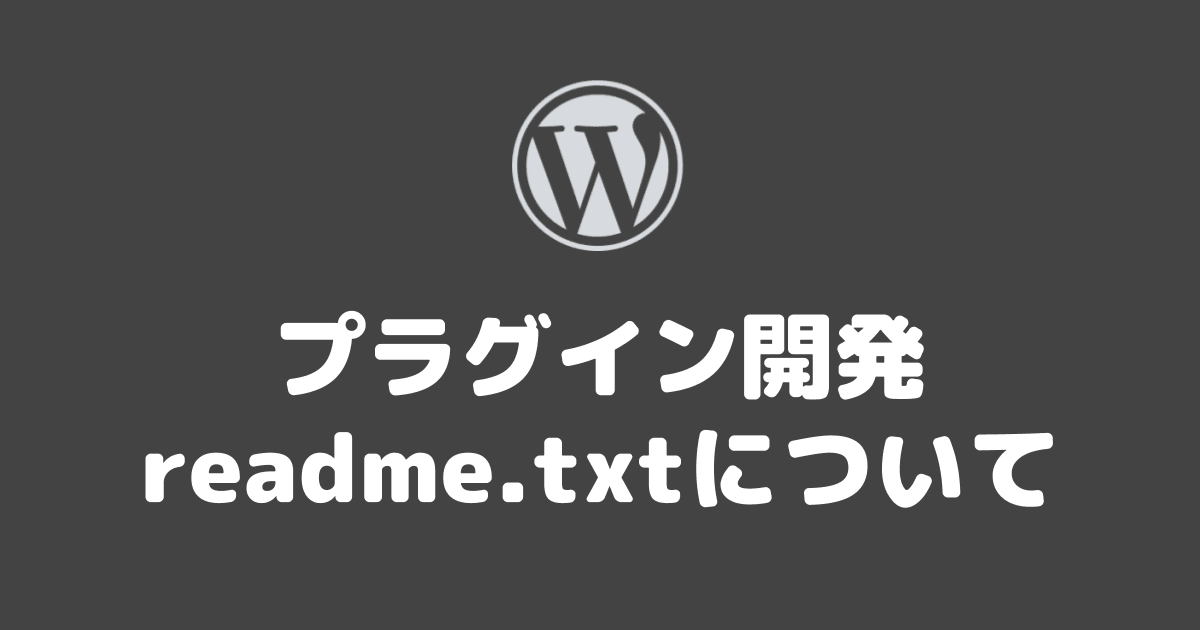



コメント